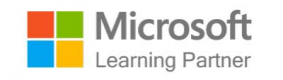Course Outline
Getting Started with Microsoft To Do
- Overview of Microsoft To Do features
- Setting up accounts and syncing across devices
- Navigating the interface
Creating and Organizing Tasks
- Adding tasks with due dates and reminders
- Organizing tasks into lists and groups
- Using recurring tasks and notes
Smart Lists, Tags, and Customization
- Using My Day and Important for prioritization
- Adding tags for organization
- Customizing themes and list settings
Collaboration and Team Task Management
- Sharing lists with colleagues
- Assigning tasks and monitoring progress
- Simulated team exercise: managing a project with shared tasks
Deep Integration with Microsoft 365
- Syncing with Outlook tasks
- Using To Do within Microsoft Teams
- Connecting with Planner for project-level management
Productivity Strategies and Best Practices
- Time-blocking with To Do and Outlook Calendar
- Daily and weekly planning workflows
- Adopting habits for sustained productivity
Advanced Features and Custom Workflows
- Keyboard shortcuts and quick commands
- Managing large and complex task lists
- Building cross-app workflows with Power Automate
Troubleshooting and Optimization
- Resolving sync and integration issues
- Recovering deleted tasks or lists
- Optimizing To Do for team and organizational use
Summary and Next Steps
Requirements
- An understanding of basic productivity tools
- Experience with Microsoft 365 applications is helpful
- Familiarity with task or project management concepts
Audience
- Professionals managing daily tasks
- Teams looking to improve collaboration and productivity
- Organizations seeking to integrate Microsoft To Do into workflows
Testimonials (5)
scope of material
Marcin - Instytut Energetyki- Panstwowy Instytut Badawczy
Course - Word dla zaawansowanych
scope of material
Marcin - Instytut Energetyki- Panstwowy Instytut Badawczy
Course - MS Word - poziom podstawowy
Adam was very knowledgeable and had a great layout.
Corey Reis - Lockheed Martin
Course - Advanced Slide Design in PowerPoint
some small tricks regarding image formating and templates - very useful :)
Natalia Wawrzyniak - Akademia Morska w Szczecinie
Course - Advanced MS PowerPoint
There was a good amount of information for the time of training. Also the trainer was very engaged with the group, especially when people were having troubles or asking questions. It was very nice of him to offer help in case of future ideas.